PhraseExpress Text Expander
PhraseExpress Text Expander
Efficiency- finding the right tools
More than 2 years ago, I had heard about how using text expander software can improve one’s work efficiency by reducing reducing repetitive typing tasks during an average workday. For some reason, didn’t give this much thought despite the fact that much of my work indeed did involve repetitive tasks.
During my PhD studies, I spent a great deal of time organizing field notes and writing my PhD dissertation. In order to assist with this work, I began seeking out other researchers who were using various types of computer software to manage data. While reading the helpful posts at OutlinerSoftware.com (http://www.outlinersoftware.com), I came across the website of another PhD candidate (https://drandus.wordpress.com) which discussed the various software tools he employed for both organizing data and for clarifying the threads of thought and relationship among ideas. Indeed, Andus has an admirable obsession with software tools for research and it was on his site that I first learned about text expander tools. Although Andus highly recommended the use of a text expander, for some reason I never warmed to the idea and ploughed through my PhD research and dissertation without ever trying one. An oversight indeed.
Taking a new work assignment in early 2015 caused me “to see the light”. Part of my work as a college teacher required me to grade and provide written feedback on more than 140 student writing assignments each week. Frustrated with having to type similar comments repeatedly for the majority of students, I began experimenting with text expander applications. After entering a variety of pre-determined comments into the text expander, all that was necessary was to press a few keys and I was able to provide plenty of feedback for each student within a minute. Using text expander software, was the solution to reducing 10 hours of repetitive work to 2 hours. Quite astonished, I became convinced of the utility of these programs to educators and researchers and decided to write a review article here.
Text Expanders
Text expanders share common features with the “auto-complete” feature that is included in most word processors. In Microsoft Word, the Autotext feature can automatically suggest an entire string of text as the user starts typing it. In LibreOffice, this same feature is found by navigating to the Tools Menu – Autocorrect Options then looking under the Word Completion tab. In the past, however, I found this auto completion feature to be an annoyance that constantly interfere with my train of thought. I almost invariably turned it off. Even when I did use Autocorrect in LibreOffice, it was only available in the program itself. In every other software application, I had to type all phrases and words manually.
The advantage of text expanders over a word-processor’s “auto complete” feature is that they function universally in all software applications. Some text expanders include many advanced features as well. This review does not intend to provide an authoritative overview of all text expanding software. My goal is to examine a sample of the apps that exist, and focus on the application that I have come to rely on– PhraseExpress.
I have organized this review into several sections.
- Overview of freeware and open source text expander
- Proprietary applications
- PhraseExpress.
1. Open Source and Free Applications
As I have stated in other articles, I’m a huge supporter of open source software and try to rely on it whenever possible. My reason for supporting open-source (http://en.wikipedia.org/wiki/Open-source_software) lies in the fact that it is created by a community of people dedicated to the idea of open standards and open access. When software is only available to those who can afford to pay, it is by default not available to the great many who cannot afford to pay owing to social inequality. In the 1990s, when I was an exchange student in China, most of the software there was pirated entirely because none of my local friends were able to afford a license that amounted to several month’s salary. If they had had access to free open source software, they could have acquired necessary computer literacy without the need to “pirate” software. Sadly at that time, open-source software was in its infancy and not particularly usable. For these reasons, in all my software reviews, I generally first examine open-source alternatives prior to proprietary software. If open source applications meet your needs, then please use them and donate or contribute to the project.
Texter
(Open Source)
Texter was written by Adam Pacsh, a staff member at Lifehacker.com.
Like all text expanders, Texter allows the user to define “hotstrings” of text which, when typed, are replaced by a larger body of text. Lifehacker provides a good overview of this software at http://lifehacker.com/238306/lifehacker-code-texter-windows.
While the developer’s intentions were excellent, the open-source Texter has not seen any development since 2007 and might have trouble with newer operation systems. In my brief test, I found Texter to be very limited in its capabilities and did not want to invest my time using a product that has been abandoned. I sincerely hope that an ambitious coder will pick up the Texter project and continue to develop it. Better yet, rewrite it so that it’s cross-platform and runs in Linux, Windows and Mac!
Auspex
(Freeware)
http://www.donationcoder.com/forum/index.php?topic=25315.0
Hoping to find something more robust than Texter, I paid a visit to the renowned DonationCoder.com website that is home to a broad community of programmers who rely on donations to finance the development of unique software applications. Whenever I’m looking for specific, useful and usually obscure software tools, I often pay a visit to peruse the excellent and usually-overlooked free software at DonationCoder where I invariably find something that meets my needs. My last visit quickly led me to Auspex, a text expander written for DonationCoder’s NANY 2011 software competition. Though it had not been updated since 2012, I decided to give it try. It only took a few minutes to see that text expander software was exactly what I needed.
In the Auspex interface, users create:
– a new entry with a unique name and then;
– type a mnemonic (a shortcut string of text that you type when you want to insert a specific phrase).
Next,
– select a “trigger” that functions like “enter” and is pressed after typing the mnemonic;
– input the replacement text that you want to appear when you type the mnemonic.
Auspex allows the user to set a list of applications to ignore so that it does not monitor so that it does not “kick in” when you don’t want it to. Auspex can also monitor your clipboard and log keystrokes and thereby creates an Auto-completion feature that will make suggestions for frequently used words. While many customization features exist, I found that many simply did not work- the most disappointing of which was the non-functioning export button presumably to export the user-created word/phrase database.
After using Auspex for a month and introducing it to all my colleagues, its shortcomings began to manifest. Auspex had not been fully developed nor has it been updated for years and crashed fairly regularly. Also, its ability to insert text into different programs was hit-and-miss. Sometimes it worked, sometimes it didn’t. The only way to obtain consistent performance from Auspex was to do all of my writing and text insertion work in Notepad++ text editor, and then copy and paste my completed text elsewhere. This proved cumbersome and drove me to seek out another, more reliable solution.
WordExpander
(Freeware)
http://www.wordexpander.net/
WordExpander offers standard features, but the “SmartComplete” feature is particularly useful. When the user types the first few letters of a word or phrase and any subsequent character, a pop-up list will appear near the cursor to allow the user to select the desired word. I did not thoroughly examine this program after reading about problems encountered by another user (https://drandus.wordpress.com/2013/10/06/from-wordexpander-to-phraseexpander/). Although I’d be willing to try WordExpander at some future date, such reports by power-users such as Andus do not ring well.
Also, strangely, as of 2015 May, the WordExpander promoted itself as a free alternative to PhraseExpress and even claimed to be made by the same company. A quick email to Bartels Media to inquirer about WordExpander confirmed that indeed Bartels Media had developed WordExpander as a separate product and that a new version 2.0 was to soon be released. WordExpander was produced as a simple product for basic users while PhraseExpress stands as the company’s flagship product loaded with advanced features. In light of the complaints I heard about the program, and the fact its not considered a “pro” product, I decided to avoid WordExpander in favour of the far more advanced PhraseExpress.
Users in need of a simpler tool for casual work may find WordExpander to be perfectly sufficient.
2. Proprietary Applications
The benefits of open source software notwithstanding, proprietary software applications often meet highly specialized needs and I heavily rely on these excellent and irreplaceable tools as well.
PhraseExpander
http://www.phraseexpander.com
PhraseExpander appears to be one of the more advanced text expanders available. I tested it briefly and found it has a broad set of features. However, because I wanted to begin with a freeware text expander and was not ready to commit to investing a lot of time in a paid application only to later realize it is not appropriate, I decided not to invest much time learning PhraseExpander. For more information, have a look at the fairly extensive reviews and very positive comments by “Dr. Andus” on his website (https://drandus.wordpress.com/2013/10/06/from-wordexpander-to-phraseexpander/
From Andus’s comments, PhraseExpander appears to be a solid product, loaded with advanced features, and supported by a responsive developer who fixes bugs quickly and responds to user requests.
PhraseExpress
http://www.phraseexpress.com
After deciding to replace Auspex with a more sophisticated tool, I was unable to find many definitive reviews online about text expanders. I began using PhraseExpress mainly because it offered a free version for non-commercial users. While my choice was not exactly based on a rational, informed decision, things have worked out well. After several weeks of using PhraseExpress, I have learnt that far from being a “small player”, the software has a very wide user base and is one of the most widely used text expansion applications. It is indeed a tool that I use nearly every day.
The basic features of PhraseExpress are similar to most other phrase expanding software.
- It automates typing words/phrases, filling in of forms, and automates common tasks.
- Words/phrases that are created in PhraseExpress can be saved in a custom folder structure. The database of words/phrases created in PhraseExpress can be shared over the cloud through share clients like Dropbox, or though a network server.
- The program includes a Clipboard Manager which monitors your Windows clipboard and provides convenient access to the previous text that you have copied into the clipboard. By monitoring your computer usage and commonly used terms, PhraseExpress can also correct your spelling mistakes in any program.
It is not my intention to create a thorough “How To” tutorial on the use of PhraseExpress. Rather, my goal is to show how the key features of PhraseExpress can be used in a researcher’s or teacher’s work-flow to increase work efficiency.
Overview
After installing PhraseExpress, you can set it to start with windows or start it manually. After starting the program, it will run in the system tray.
To begin working with PhraseExpress, right click on the icon and click “Edit Phrases” and the user interface will appear.
Let’s examine the basic use of the program first. Getting started with PhraseExpress is quite straightforward and easy to follow by examining the screen-shots below and watching the video.
Creating New Phrases
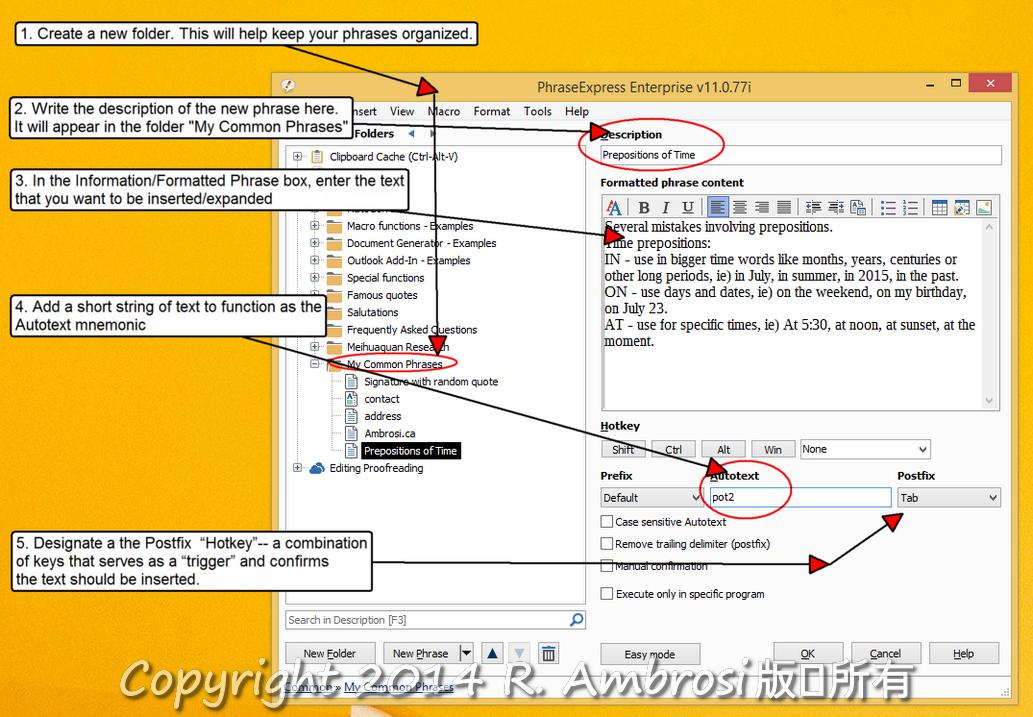
Watch the video, and then read the step-by-step outline below
1. First create a new folder in which you will store your phrases. Using folders for different categories will help keep your phrases organized.
Here I have created a new folder “My Common Phrases” for my day-to-day phrases. I’ve also created separate folders for “Meihuaquan Research” and “Editing Proofreading”. Left-click on the newly-created folder “My Common Phrases” and then click on “New Phrase” (see the screen shot below)
2. Then in the Description box, type in a description of the phrase. The Description identifies the phrase that will appear in the “Phrase Popup Menu”.
3. In the Information/Formatted Phrase box, enter the text that you want to be inserted into your document. The insertion will only take place when you enter a string of text called “Autotext” followed by the Postfix which confirms your intent to expand the phrase. In PhraseExpress, you can have 3 different types of formatting to expand into documents:
| Formatting | Info |
|---|---|
This is the recommended default setting. |
|
|
|
Pro Edition
|
Taken from : http://www.phraseexpress.com/docs11/09/manual.htm#firststeps
Refer to the annotated “Creating new phrases step-by-step” screen-shot above.
4. The “Autotext” is a mnemonic short string of characters that will be replaced with the long word/phrase that you will enter in the Information/ Formatted Phrase box. I found that using 2 or 3 character for the Autotext string is usually enough. Refer to the annotated screen-shot above.
In addition to using the Autotext mnemonic shortcuts (sometimes called a “keyword activation system”) to trigger the insertion of word/phrase strings, users can also assign a hotkey (a combination of keys) for each phrase to insert it. Interestingly, hotkeys can also be assigned to a folder of phrases which will cause a list of all the phrases in a folder to pop up and allow you to chose the desired word.
5. Then, in the box to the right of Autotext, you must designate a the Postfix “Hotkey”– a combination of keys that serves as a “trigger” and confirms the text should be inserted. Refer to the annotated screen-shot above.
That was easy! Now you can begin using the basic feature of PhraseExpress.
Inserting Phrases into PhraseExpress
To insert phrases into documents, there are several ways to do this. In each case, in your document/application, place the cursor where you want to insert the phrase. You can then use:
- Autotext and Postfix trigger
When you type the Autotext mnemonic string followed by the Postfix trigger, the phrase (in the Information/Formatted Phrase box) will be expanded into your document. - Select the phrase from a pop-up list
Left click the PhraseExpress tray icon and select the phrase from a list - Press the designated Hotkey
Hitting the designated Hotkey will instantly insert the phrase into your document.
Here is a short video showing how I use PhraseExpress to assist with the grading of student writing samples
Finding Phrases
After you using PhraseExpress for some time, you will likely end up with a long list of phrases. Searching through them to find a particular phrase can be done quickly and easily.
Start the phrase pop-up menu by clicking the task tray icon, entering an Autotext associated to a folder, or by pressing a hotkey.
Start typing any part of the phrase description you wish to find.
Click the phrase to insert it or right-click for additional options.
See the video below:
Organizing
Once you begin using PhraseExpress, you’ll find it useful for automating a great number of commonly used phrases and expressions. If you create too many phrases in one folder, you may end up with a chaotic mess and unable to find anything. To prevent this, organize your phrases into folder. A brief overview follows:
Words and phrases can be organized into custom folders in order to categorize commonly used concepts. For example, I have all phrases related to my academic research in a folder labelled “Meihuaquan Research” and all the phrases related to editing and proofreading in a folder labelled “Editing Proofreading”. Change the order of the folders by dragging them up or down the list using the mouse.
See the screen-shot below.
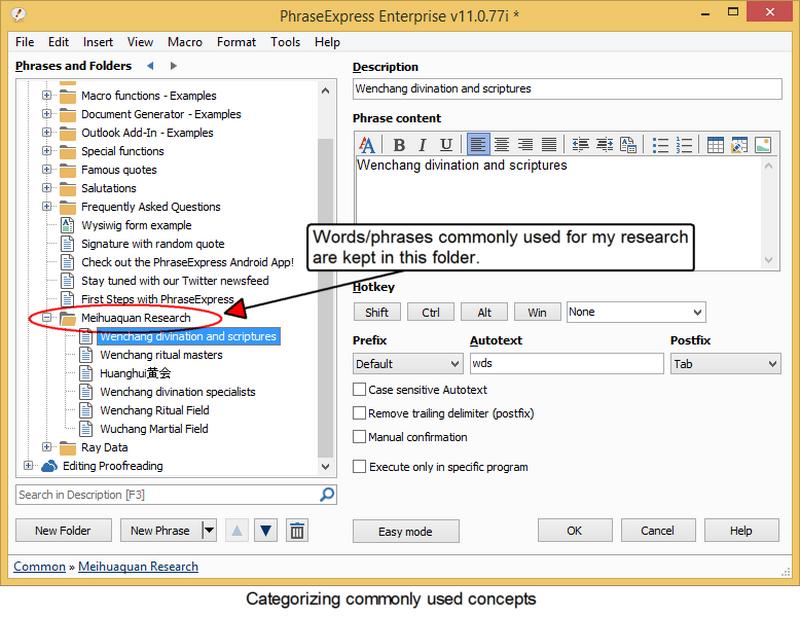
PhraseExpress comes with several built-in folders that contain famous quotes, commonly used salutations and various other macros and phrase string templates for responding to frequently asked questions.
Cloud Storage and Networked Data Sharing.
User-created phrase files (saved in a phrases.pxp file) can be saved in your favourite cloud storage site (Dropbox, OneDrive) to ensure that you can use these files amongst all your computers and devices. If you and your coworkers need to use the same phrase files, keeping the .pxp file in the “cloud” will ensure that everyone on your team is using the latest and most up-to-date file.
These features are easy to use and set up. See the instructional video on the PhraseExpress website here: http://www.phraseexpress.com/cloud-synchronization.htm
This cloud-sharing feature would have been useful during my last work assignment! Over 20 teachers were student grading papers and each of us were independently developing criteria and comments to provide feedback for students. This led to an unnecessary duplication of work. It would have been far more efficient to have collaborated and shared the criteria and comments by using a cloud-based PhraseExpress file. This would have significantly lessened everyone’s workload and standardized the feedback we were providing to students.
In addition to this convenient but common cloud sync capability, PhraseExpress features advanced network support that not only enables different users to share the phrase data, but also enables the user to restrict access rights so that certain phrases can only be accessed by authorized users.
Advanced Features
PhraseExpress has capabilities that extend far beyond the simple insertion/expansion of phrases.
Macros
It has powerful macro features that allow the user to execute a range of different functions by simply pressing a hotkey. Simple macros include:
– inserting the date and time. This is very easy to set up and is a great time saver.
– opening of web addresses
– starting programs
Perhaps in another review I will explore the use of macros. Thorough documentation can be found here:
http://www.phraseexpress.com/docs11/09/manual.htm#firststeps
Clipboard Manager
PhraseExpress can function as a well-endowed clipboard by keeping track of all the text that you copy and paste. Normally, each time you copy new material into the clipboard, the Windows OS overwrites the previous clipboard data. PhraseExpress can take over from the Window clipboard and create a cache that stores the clipboard history and provides quick access.
Pressing CTRL-ALT-V will display a popup menu of all the information stored in the clipboard thereby allowing you to select the item you wish to use. The clipboard manager functions can be customized by the user.
If you do not want the clipboard manager, it can be enabled or disabled under Tools » Settings » Features » Clipboard Cache.
Spelling Correction
PhraseExpress comes with a default set of spelling correction items that will replace the misspelt word with the correct word. New words can be added to the spelling correction library, and unwanted corrections can be deleted as well.
Restricting PhraseExpress
In ExpertMode, you can choose specific phrases and restrict their access to specific software. If you tick the option “Execute only in certain program”, you can chose which software the phrase can be used in, and which software to exclude.
Mobile Editions for Smartphones
Bartels Media has released PhraseExpress apps for Windows and Android mobile phones and is currently preparing a beta for iOS (iPhone/iPad).
Other Features
PhraseExpress has many other advanced features including the ability to create nestable forms, floating menus. It features a Document Generator, XML support, and an Outlook Add-In in addition to integrating with MouseRecorder, a program that records mouse movements, clicks and keyboard input to help automate repetitive tasks.
http://www.mouserecorder.com
Perhaps I will cover these other features in another instructional overview.
If you’re interested in these other advanced features, please have a look at the official documentation: http://www.phraseexpress.com/docs11/09/manual.htm#firststeps
Drawbacks
The only drawback of using text expander software like PhraseExpress is that you will need to spend a considerable several hours learning how to use the program, setting up words/phrases and memorizing which Autotext mnemonic triggers it. If you can’t remember your list of trigger phrases, then using PhraseExpress, or any text expander, will be frustrating.
Also, you may find that by design, the default settings of PhraseExpress will enable it to work with every application you use. This may not be desirable and you’ll have to spend time to set up PhraseExpress so that it works only with specific applications.
Overall
I never understood the utility of using text-expanding software until this year when it became apparent that such applications are very useful for automating repetitive tasks. While the demonstrations I have made above show how PhraseExpress can be used for grading student papers, it is equally applicable to writing academic documents.
When I was writing my dissertation, I standardized the phrasing of many terms and concepts and used these repeatedly throughout my papers and dissertation. For example, I standardized the term “Wǔchǎng 武场 Martial Field” to include pinyin romanization together with Chinese characters to ensure a clear definition. I typed this phrase many hundreds of times and in hindsight, it clearly would have been far easier to use a text expander to automate this task.
While the free version of PhraseExpress will likely suffice for many users, if you rely on it heavily, you’ll benefit from the Pro paid version. As for me, text-expander software has become a tool that I rely on every day and will continue to use and promote as an invaluable tool to educators and researchers.


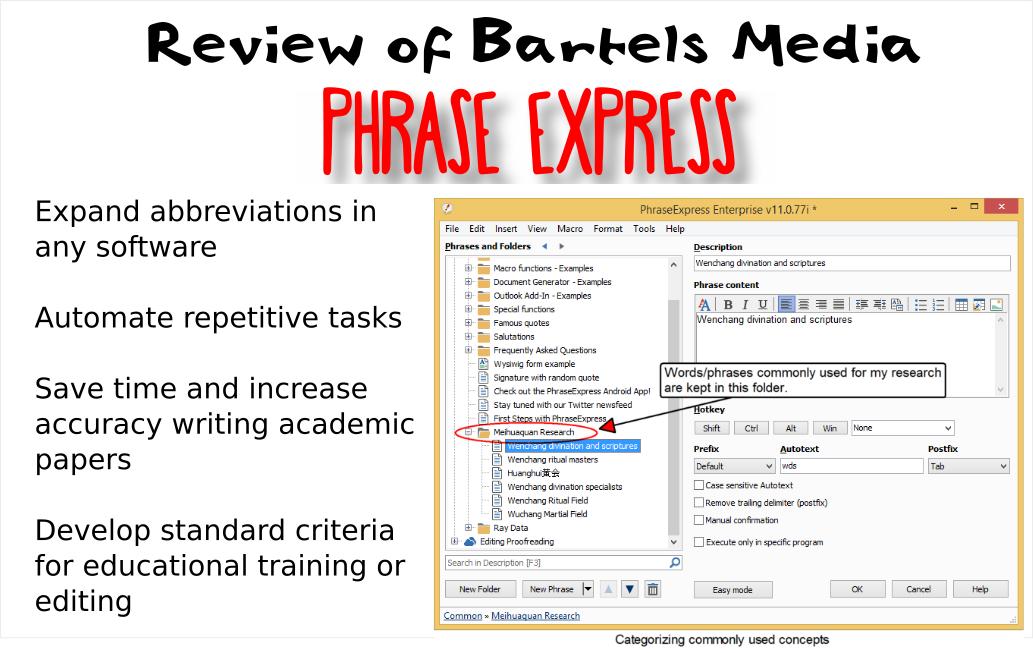

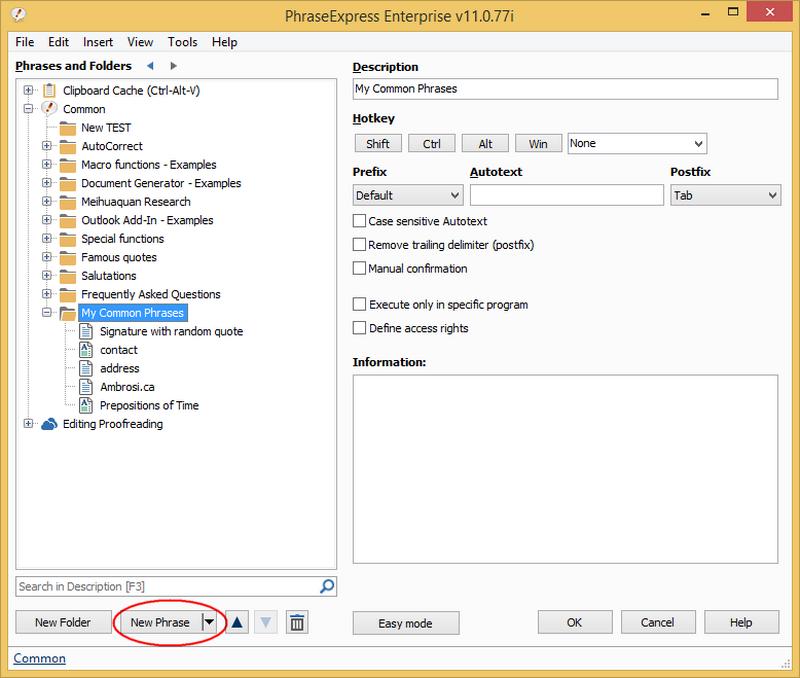
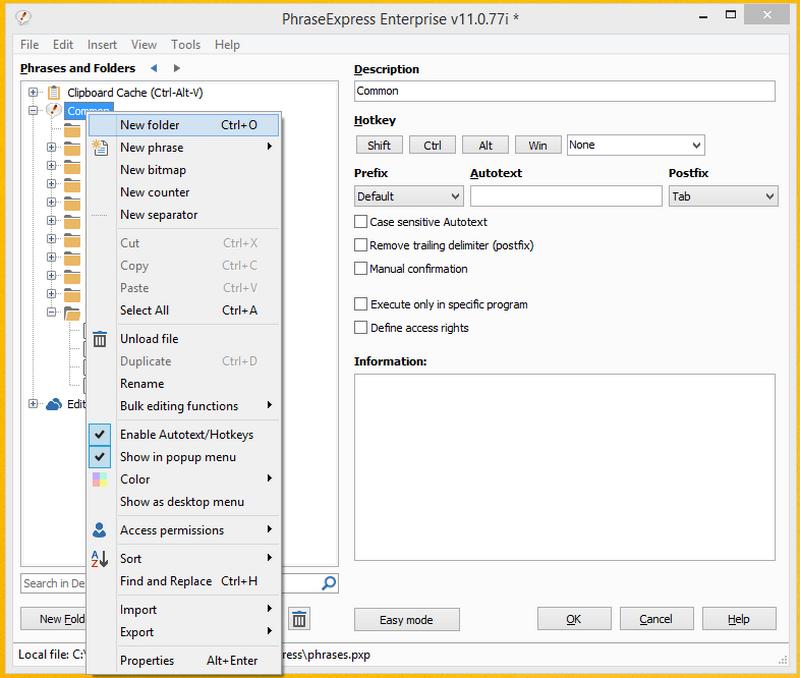

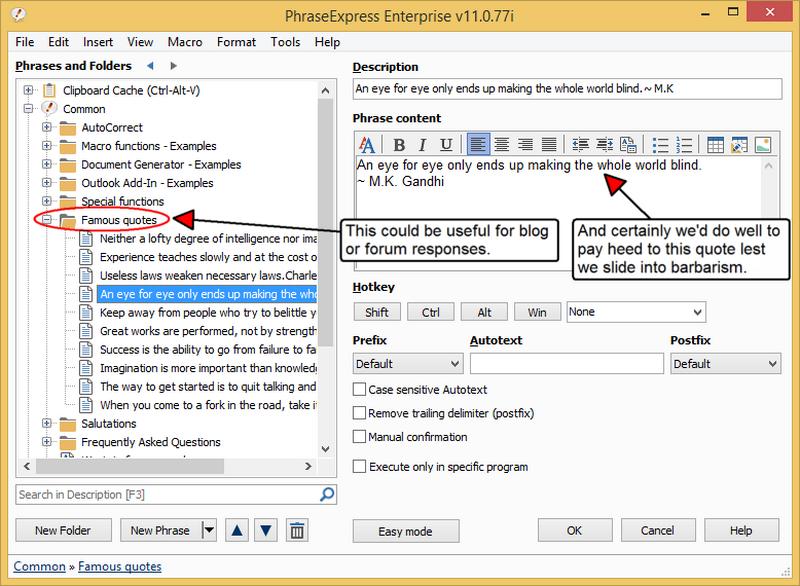
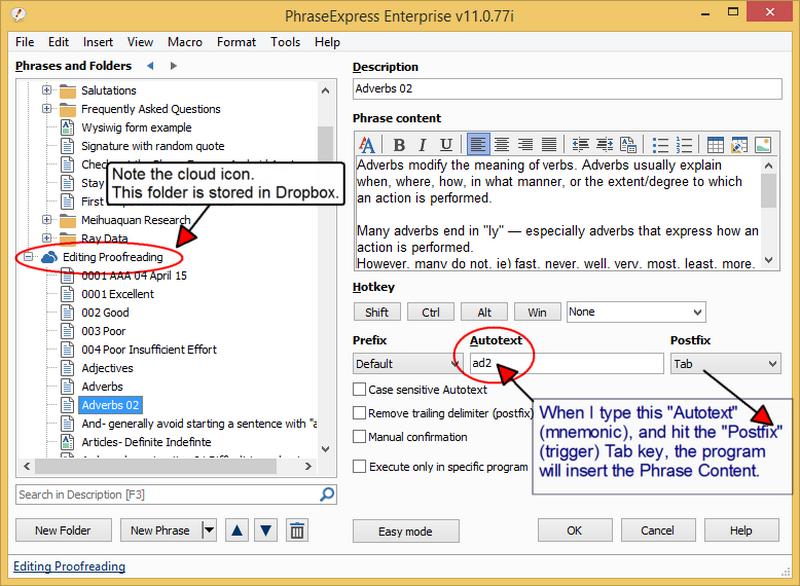
You must be logged in to post a comment.